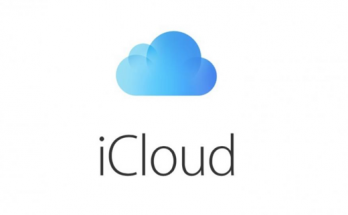Whatsapp has become a synonym for messaging application with more than 1 billion users worldwide. Whatsapp is available for all the operating systems like Android, iOS, Windows, etc. Whatsapp has totally minimized the usage of regular SMS. The application is getting better with every update. The ability to share images, videos, docs, etc instantly at free of cost had made whatsapp a success.
Whatsapp can be used on your PC or laptop with a desktop application without taking a tab in your web browser. “Like WhatsApp Web, our desktop app is simply an extension of your phone – the app mirrors conversations and messages from your mobile device,” the company announced.
Let us look at step by step process on how to setup Whatsapp on PC
Step 1:
Go to WhatsApp’s official website and download whatsapp software for Windows or Mac.
Step 2:
Run the setup from downloads folder if the setup did not run automatically.
Step 3:
Once the setup is completed, scan the QR code displayed on the screen with your phone using Whatsapp.
Step 4:
Once the QR code is recognized by your phone, Whatsapp desktop app will get linked to your account. You can now send/receive messages on your PC.
Note:
The desktop app uses the mobile phone to sync messages. So it is mandatory to keep your mobile phone connected to the internet at all times to use the desktop app