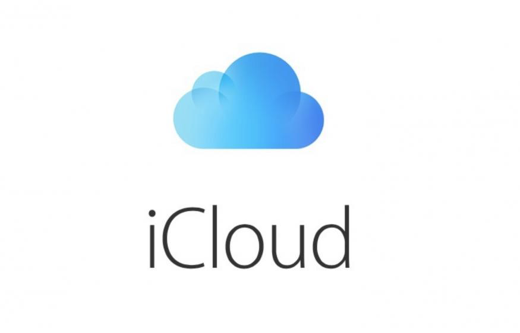Copying contacts from iPhone to PC very simple. It is similar to transferring files from iPhone to PC. There are several options to copy iPhone contacts to PC. We will show you the simplest method that does not involve downloading any software.
Step 1: Turn on iCloud
The first step to copying your contacts is enabling iCloud on you iPhone.
To enable iCloud, go to Settings -> Tap on your name -> scroll down to see iCloud -> Toggle the contacts to enable it.
Step 2: Enabling iCloud
After enabling contacts under iCloud, open your web browser in your computer and go to www.icloud.com. Log in to your account using your Apple ID. You might be prompted to enter verification code if you have opted for two factor authentication.
After entering your verification code, choose ‘Trust this Browser’ option. All available iCloud apps will be displayed. Find contacts from the list and under the contacts, you will see all contacts stored in your iPhone.
Step 3: Exporting the vCard
If you need to export all the contacts, select any contact from the list and then press Ctrl+A to select all the contacts. Now click on the settings wheel and choose Export vCard. This will download all your contacts from your iPhone.