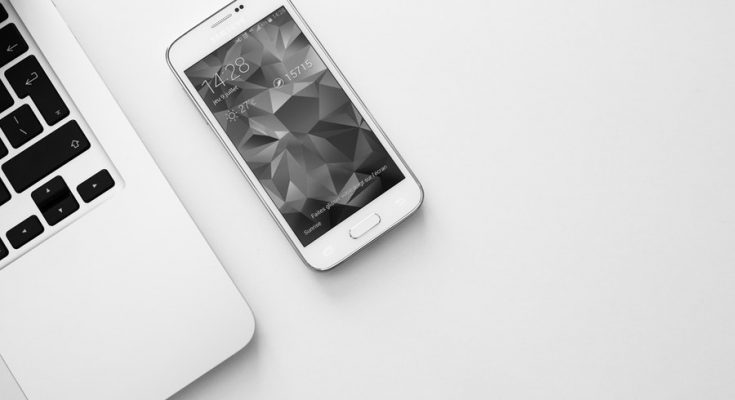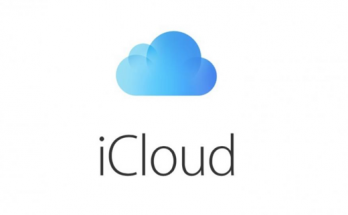Follow the simple steps below to sync your phone, whether iPhone or Android, to Windows 10. These steps are easy and simple to follow. User experience is about to become awesome with your mobile experience expanding to all your devices.
By connecting your smartphone to your computer, you will be able to do so many amazing things. Part of that is the ability to move seamlessly from surfing the net through your phone to your Windows 10 PC. Additionally, syncing your phone with the computer lets you use the Cloud Clipboard.
This feature lets you copay any item from one device to another. Of course, there are other features you can take advantage. To know what they are, start syncing your phone and PC now. There are two things you need – Windows 10 Fall Creators Update and a working phone number.
Steps in Connecting Your Phone to Your Windows 10 PC
- Download Cortanna app. Sign into the app using the same credentials that you use when signing into your PC.
- Go to the Settings of your updated Windows 10 PC.
- Click on the icon for the phone option.
- To start linking your phone, you need to click ‘Add a phone’. Your phone and PC must be using the internet when you link them.
- After clicking ‘Add a phone’, a new window will appear. This prompts you to choose your country code and provide your phone number. Click Send when you are done.
- You will receive an SMS message. Download Microsoft Apps with the link sent from the message. You need this app when linking Android phones to Window 10.
- Open Cortanna app. Locate the option ‘Continue your tasks on PC’. When you find it, tap the option ‘Try it now’.
After this, you will see the words ‘Continue on PC’. Whatever you are doing on your phone, you can send it and continue on your PC using Cortanna. All you need is to tap ‘Continue on PC’. Syncing your phone with Windows 10 is a one-time process.